Add description, images, menus and links to your mega menu
A column with no settings can be used as a spacer
Link to your collections, sales and even external links
Add up to five columns
Add description, images, menus and links to your mega menu
A column with no settings can be used as a spacer
Link to your collections, sales and even external links
Add up to five columns
TTLock Troubleshooting Guide (UK) — Fix Bluetooth, PIN & Wi-Fi Issues Fast | ArdanShield
March 07, 2025 4 min read
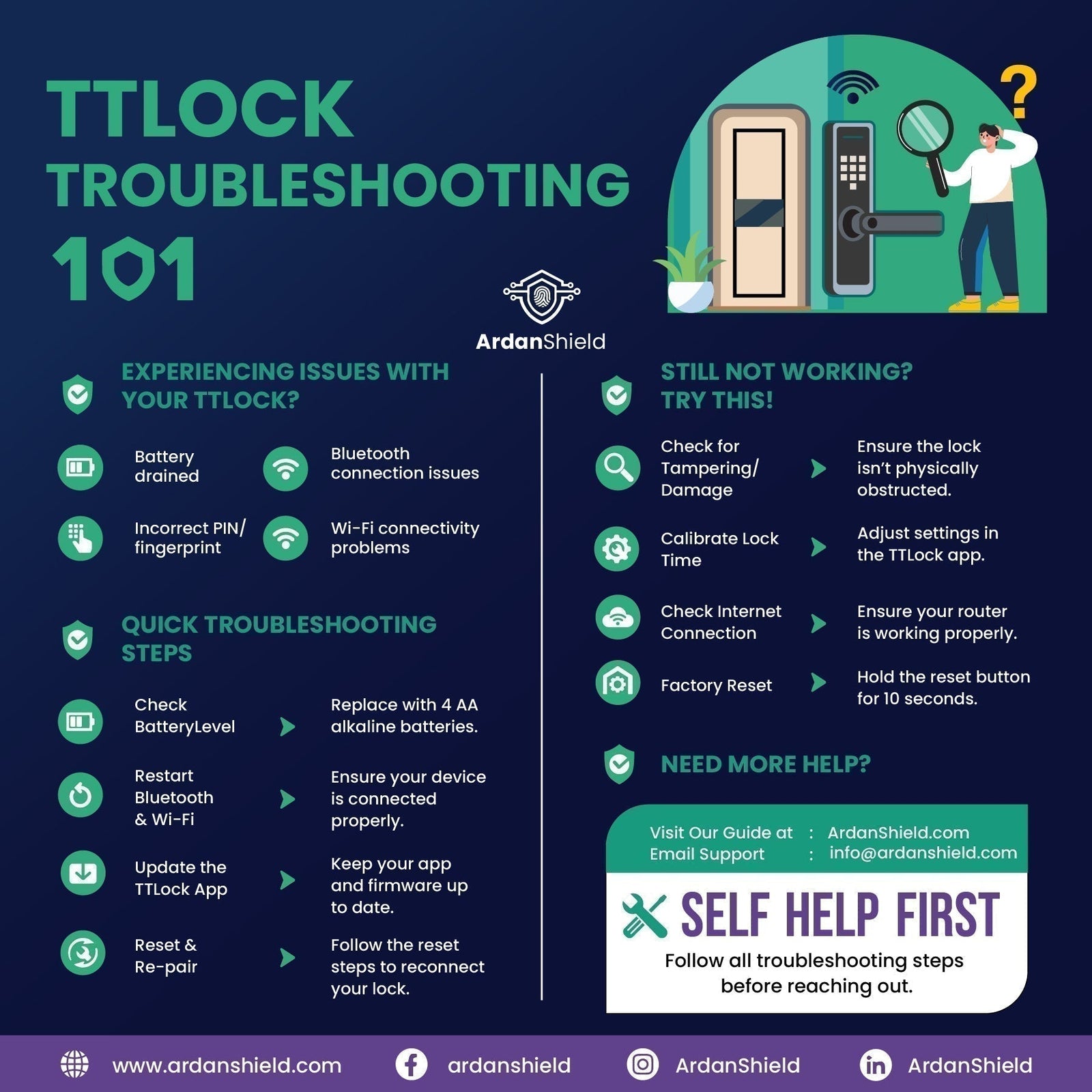
TTLock Troubleshooting Guide (UK) — Fix Bluetooth, PIN & Wi-Fi Issues Fast
Smart locks should simplify life. If your TTLock is playing up, use this UK-focused guide to diagnose and fix the most common problems quickly — then decide whether it’s time to upgrade.
Support note: We prioritise customers who purchased via ArdanShield. If that’s you, email info@ardanshield.com. Not a customer yet? The fixes below will still help.
What is TTLock?
TTLock is a smart-lock platform for managing compatible locks via Bluetooth or remotely through a Wi-Fi gateway. You can issue digital keys, create time-limited PINs, check access logs, and link voice assistants.
Need a UK-ready lock? Explore FusionGuard™ and FortiLock™, or view all smart locks →
Quick fixes (try these first)
- Check the door & hardware: ensure the latch/bolt moves freely, handle isn’t binding and the door isn’t rubbing the frame (common with uPVC as temperatures change).
- Power-cycle: remove all batteries for 60 seconds, reinsert, then test.
- Update app & firmware: in TTLock, check firmware; update the mobile app via App Store/Google Play.
- Calibrate the clock: TTLock → Lock Settings → Lock Clock → Calibrate Time (fixes many “code expired” issues).
Connectivity: Bluetooth & Wi-Fi
Bluetooth won’t connect
- Stand within 2 metres with Bluetooth enabled.
- Force-quit and reopen the TTLock app, or restart your phone.
- If you changed phones, ensure the owner account is on the new device.
Remote access not working (Wi-Fi)
- Confirm broadband is online and the gateway is powered.
- Place the gateway within ~5 m of the lock, with minimal walls/doors between.
- Unplug the gateway for 30 seconds, reconnect; re-link the lock if needed.
- Consider a hardware refresh if drops persist:
- TTLock Smart Gateway (for existing TTLock setups)
- FortiLock™ Wi-Fi Smart Lock (remote built-in)
- FusionGuard™ + Gateway
Recommended Smart Locks (UK)
Access issues: PIN, fingerprint, NFC, app
Fingerprint not recognised
- Dry the sensor and your finger. Cold hands scan poorly — warm your finger and try again.
- Re-enrol under good lighting, capturing finger edges.
PIN code not working
- Check if the code has expired or was one-time use.
- Re-sync the lock clock, then re-issue the code.
NFC card won’t read
- Confirm the card is added to this lock (TTLock → Cards).
- Tap the card flat against the reader, slower and deliberate.
App can’t pair/control the lock
- Confirm you’re the lock owner or have admin rights.
- Try pairing from another phone to rule out device issues.
- As a last resort, factory-reset the lock and re-add (this removes all data).
Power & battery tips
- Low-battery behaviour: replace all cells together. Quality alkaline AA are fine; lithium AA perform best in cold weather.
- No response: use the mechanical key override to gain entry, then replace the internal batteries.
- Keypad asleep: press/hold for 3–5 seconds to wake.
UK weather & door alignment
- Heavy rain: dry the keypad; use app/fingerprint until dry. Check gaskets/seals for ingress.
- Cold snaps: batteries lose capacity; keep spares, consider lithium AA. Avoid slamming doors which can jolt latches.
- uPVC/composite movement: adjust keeps/hinges so latch/deadbolt align smoothly — a very common UK fix.
Wi-Fi gateway placement (homes & garden rooms)
Timber/outbuildings: wooden walls and double-glazing can weaken 5 GHz. Place a router/mesh node closer to the garden room and prefer 2.4 GHz for range. Keep the TTLock gateway within ~5 m of the lock with minimal obstructions.
Compatible hardware: FusionGuard™, FortiLock™, TTLock Smart Gateway.
Ready to upgrade?
Tried the fixes and still fed up? These TTLock-compatible options are built for UK doors with reliable Wi-Fi control and straightforward setup.
Related Reading
- A Guide to TTLock & Tuya Gateway Systems for Smart Lock Integration
- Smart Locks for Airbnb & Rental Properties (UK)
- FusionGuard™ Wi-Fi Smart Lock — Product Guide
- FortiLock™ — The Ultimate Smart Lock for Homeowners & Property Managers
- SecureWave™ Wi-Fi Smart Lock — Product Guide
Message support or email info@ardanshield.com.
FAQ (UK)
Does TTLock work with uPVC and composite doors?
Yes — choose a model designed for your door type (uPVC/multipoint vs single-latch). See each product page for compatibility guidance.
Do I need a Wi-Fi gateway?
For most TTLock setups, yes — a gateway enables remote control, alerts and voice assistants. Some newer locks have Wi-Fi built-in.
What happens if the batteries die?
Use the mechanical key override to gain entry, then replace the internal batteries. Keep spare AA cells at home.
Can I share access with family or tradespeople?
Yes — send digital keys or timed PIN codes in the app and revoke them anytime.




